If you prefer to access your mail through Google Mail, it is possible to connect your Abivia Mail account to GMail directly. Here's how:
First, in GMail, click on the settings icon. That's the middle gear icon in the top right corner of your GMail Home page:
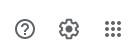
This gets you to Quick Settings. Click on the "See All Settings" button:
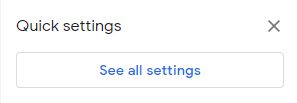
Here you want the "Accounts and Import" tab:

Under "Check mail from other accounts", select "Add a mail account":

This will pop up a new window asking you for the email to add:

Click Next. You will see a preselected option "Import emails from my other account (POP3)" Click Next again and get the credentials screen:
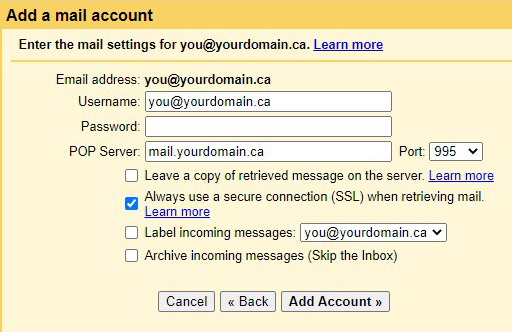
The SMTP server should be mail.{put your domain here}, so mail.example.com or mail.example.ca etc. Your username is the full email address. The port number should be 995. Google will try to connect to your mail server and if successful will send you a confirmation message:
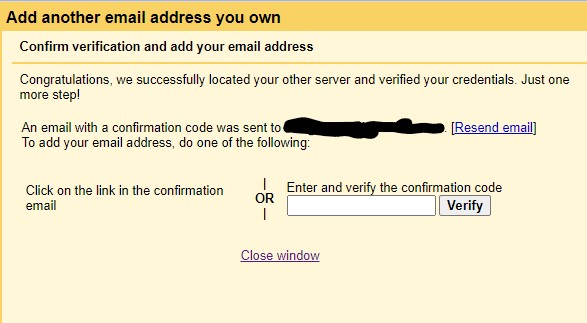
That's it. Your Abivia mail should now show up in Google Mail.

